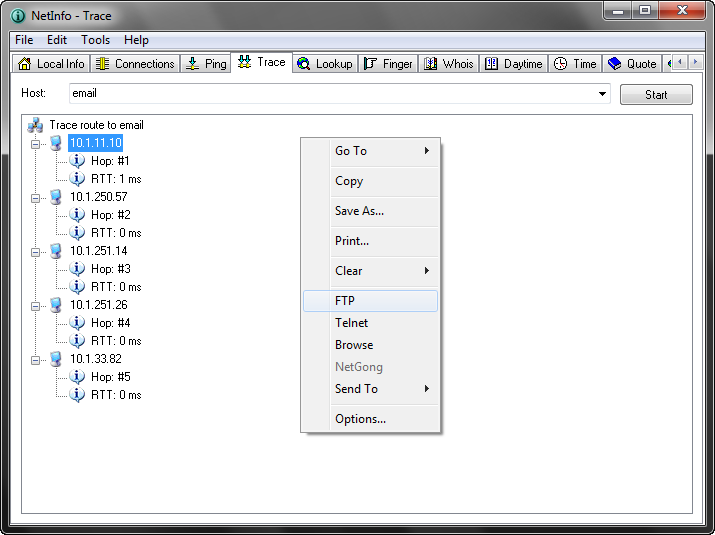Trace is a network tool that lets you obtain the list of gateways between your computer and a particular device. The tool also calculates and displays response times (in milliseconds), which identify the amount of time it takes the packet to travel the route. Response times vary depending on network load.
You can use the Trace tool to determine if a gateway is down in the path between your computer and a specified remote host. (Note that traceroute does not show the return path, only the path used to reach the address.)
To use the Trace tool, do the following:
| 1. | Select the Trace tab. |
| 2. | Enter in the Host text box the host name or IP address of the remote host (for example, www.ibm.com). |
The drop-down list shows the previous host names or IP addresses on which you have done a traceroute.
| 3. | Set in the Options dialog box any of the options you want to use: |
Timeout
Specifies the number of seconds traceroute tries a host that is not responding.
Packet size
Specifies the length in bytes of each packet sent by the traceroute.
Number of hops
Used to limit the trace (normally 30 hops reaches anywhere in the world).
Resolve host names
When this option is checked, the Trace tool resolves IP addresses to host names.
| 4. | Click the Start button. |
Traceroute starts the trace and displays the results in the Response area.
During the search, the Start button toggles to Stop. You can click Stop at any time to stop the search.
Tip: You can right-click the Response area to display the pop-up menu.
Note:
Traceroute requires a static IP address for your computer. It will also work with IP addresses assigned by a DHCP server. Traceroute will not work on systems that rely on emulated IP address such as UNIX systems running TIA or SLIRP. Traceroute will not work across firewalls unless the firewall has been configured to pass ICMP packets.
Trace example: