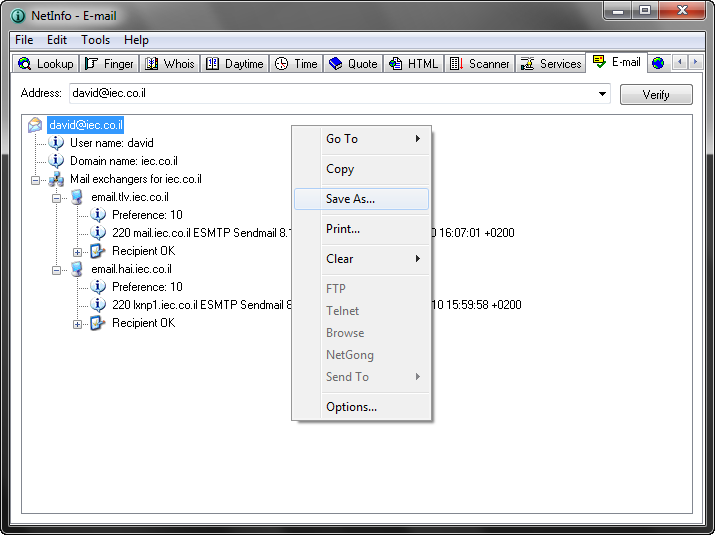E-mail is a network tool that lets you verify an e-mail address. This tool is a powerful solution for the standard "message delivery error." There is no need to disturb your clients and friends anymore to check whether their e-mail addresses are still valid. The E-mail tool connects directly to their SMTP server and checks it for you. Nothing is sent to the recipient.
You can use the E-mail tool to:
| • | Query mail exchangers for the domain. |
| • | Instant verification of bad e-mail addresses and invalid domains. |
| • | Gain more information about the owner of an e-mail address. |
To use the E-mail tool, do the following:
| 1. | Select the E-mail tab. |
| 2. | Enter in the Address text box an e-mail address you want to verify (for example, alexv@mit.edu). |
The drop-down list shows the previous e-mail addresses you have verified.
| 3. | Set in the Options dialog box any of the options you want to use: |
DNS server
Specifies the IP address of your DNS server. You can select the default DNS server of the network stack in your operating system or an alternative one you have added.
Timeout
Specifies the number of seconds the E-mail tool tries a DNS server that is not responding.
Retries
Specifies the number of attempts the E-mail tool tries a DNS server that is not responding.
Sort by preference
When this option is checked, the E-mail tool sorts all mail exchangers in order of increasing preference number.
Port
Specifies the SMTP port number. Port 25 is the default, but you can use a different port number. Consider that some ISPs will use either TCP port 2525 or 587.
Try all
When this option is checked, the E-mail tool tries all mail exchangers for the domain to see if they will accept mail to the address.
| 4. | Click the Verify button. |
The E-mail tool displays the verification results in the Response area.
During the verifying stage, the Verify button toggles to Stop. You can click Stop at any time to stop the verifying process.
Tip: You can right-click the Response area to display the pop-up menu.
Note:
E-mail requires a connection to a network with a DNS or a WINS server or other type of name server. Your computer must be configured to access these servers.
E-mail example: